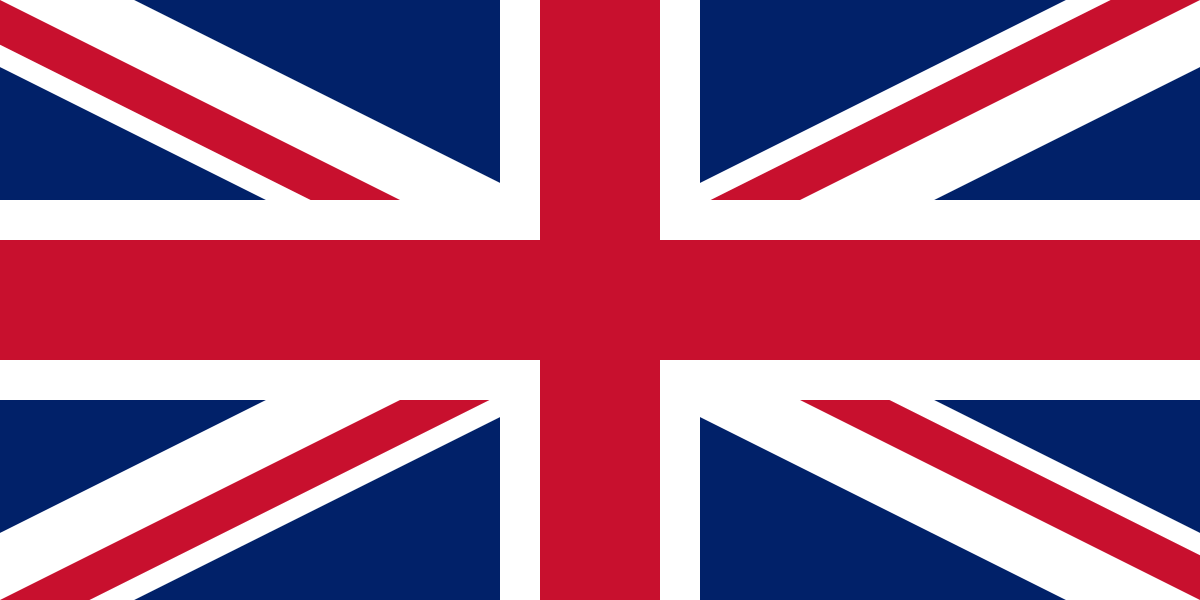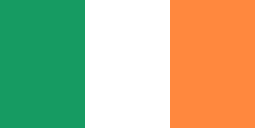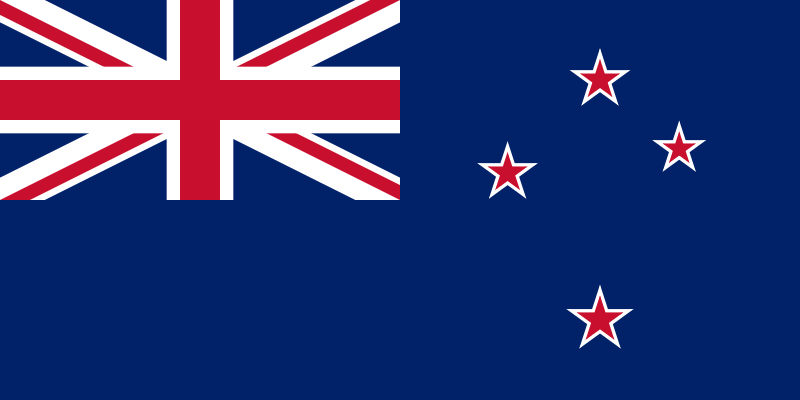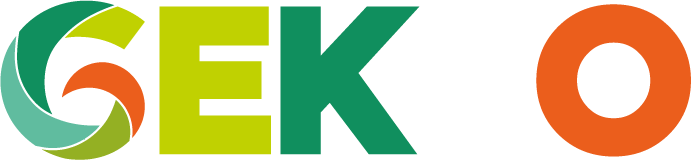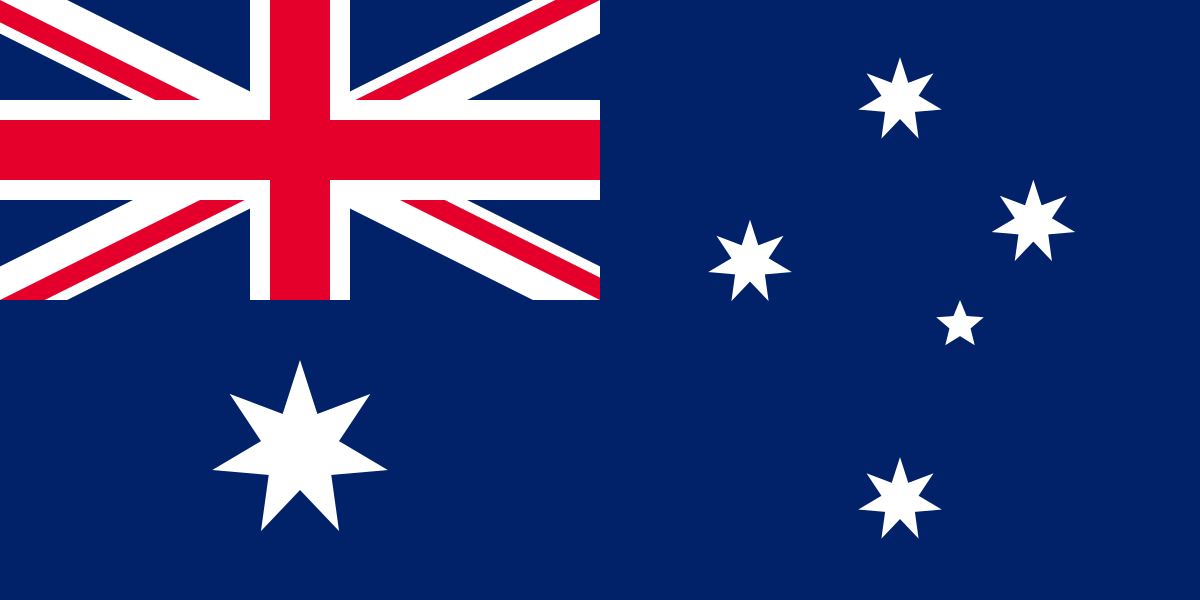CRM Introduction
The CRM module allows you to maintain a central database of all of the companies you deal with, and any contacts within these companies. These may be companies with whom you do business e.g. customers, suppliers and service providers.
In addition to maintaining the company/individual name, address and contact details, the CRM module allows you to maintain a log of all communication you have with the contact/company with tasks assigned if future action is required.
It also includes a marketing function that enables you to manage your marketing campaigns – targeting and mailing companies, recording their responses, etc.
Finally it allows you to identify all of the staff members that deal with each company/contact. This information helps to build the Related Items details that are displayed on each screen.Key contact information is clearly displayed on the dashboard, with an intelligent contact lifecycle, retaining company history, easily accessible. The powerful dashboard has features unlike any competitor, including a campaign management system, comprehensive integration with Outlook and the capability to manage business development tasks through mobile and Outlook plugins. The system has been updated to ensure it is completely efficient in complying to new GDPR laws.
Detail Window
The window displays two related sets of information:
- On the left of the window, an individual contact’s personal details e.g. their name, title, and telephone numbers.
- On the right of the window it displays the details of the company the individual works for e.g. the company name, and address.
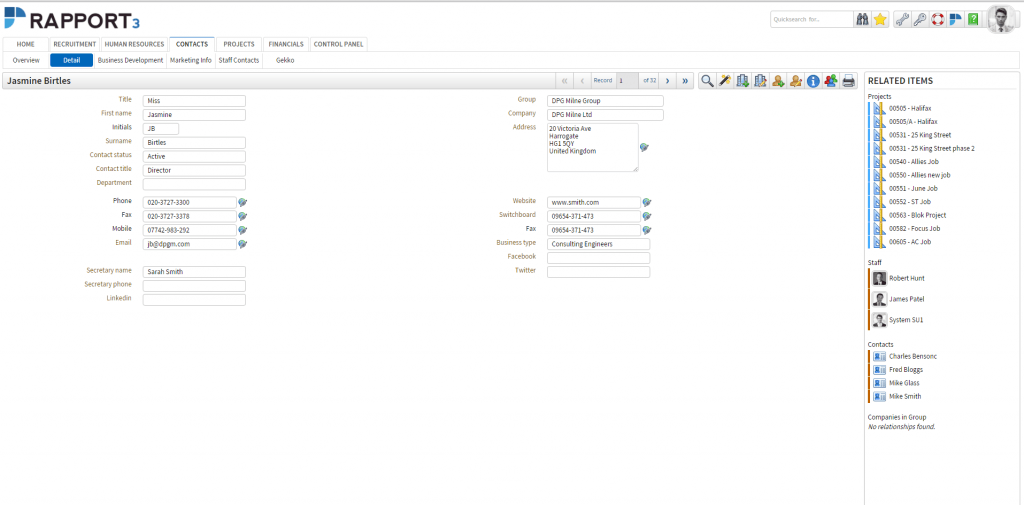
Create a Contact or Company using the Quick Create Wizard The Quick Create Wizard is a new feature in the CRM module which enables you to easily and quickly create a new contact or company, while helping to avoid duplicate contacts and companies. 1. Click the Quick Create Wizard icon to display the Identify the Contact Company dialog:
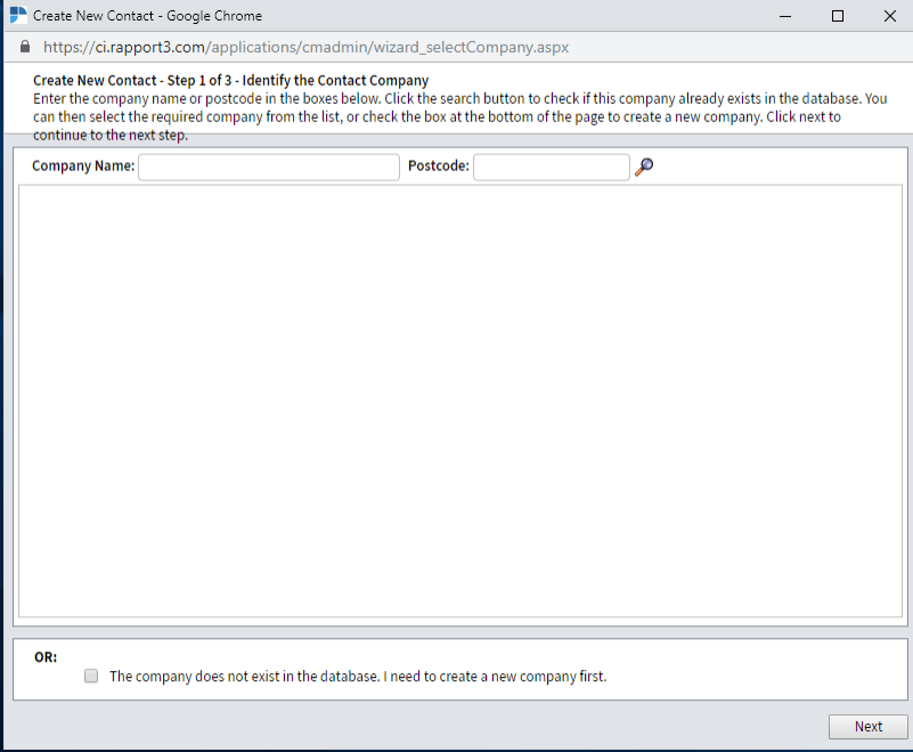
2. Enter the contact’s company name or postcode in the appropriate box and either click the search icon or press the Return/Enter key on your keyboard to check if the company already exists in the database. 3. Then, depending on the search result, either: i) If the contact’s company IS FOUND in the database: Select the required company from the results list...
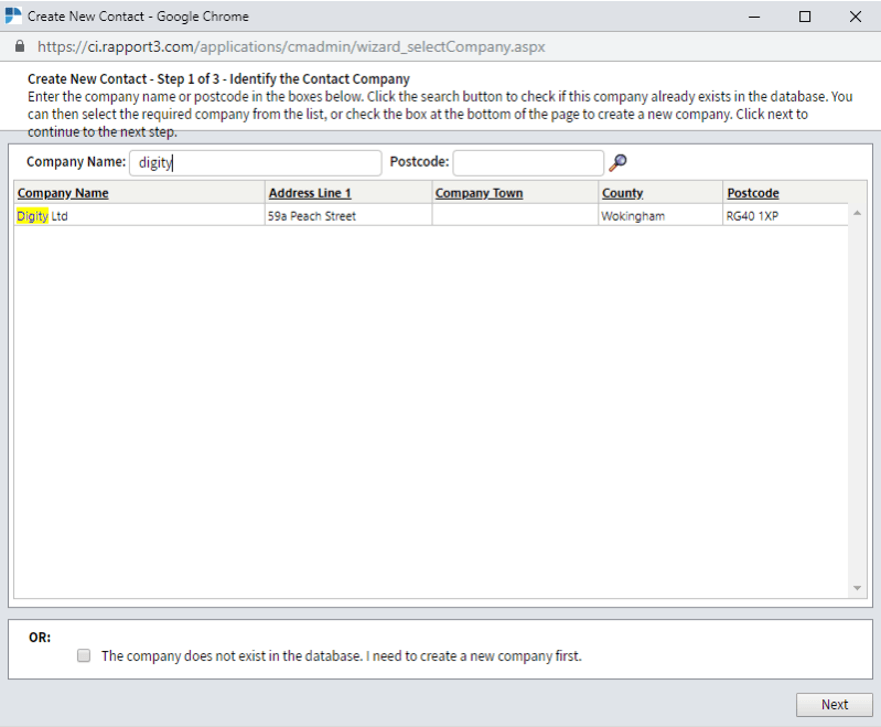
...and then click Next to display the Enter Contact Details dialog.
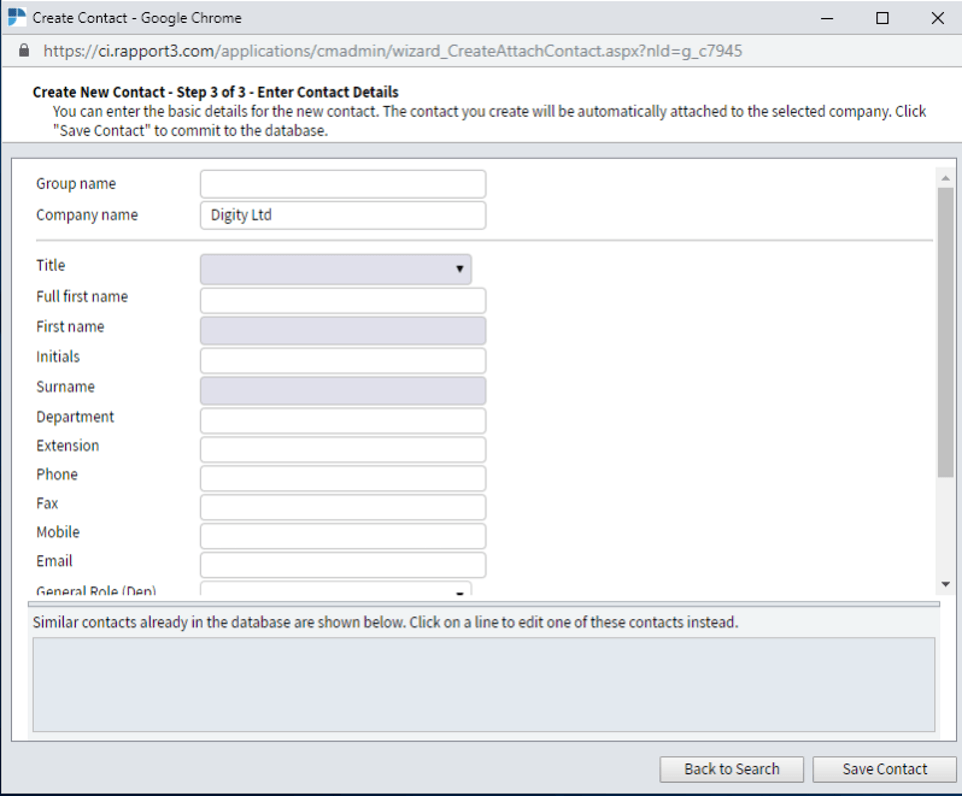
Or ii) If the contact’s company DOES NOT EXIST in the database: Create a new company first. 1. Check the box at the bottom of the page, and then click Next to display the Create New Company Details dialog.
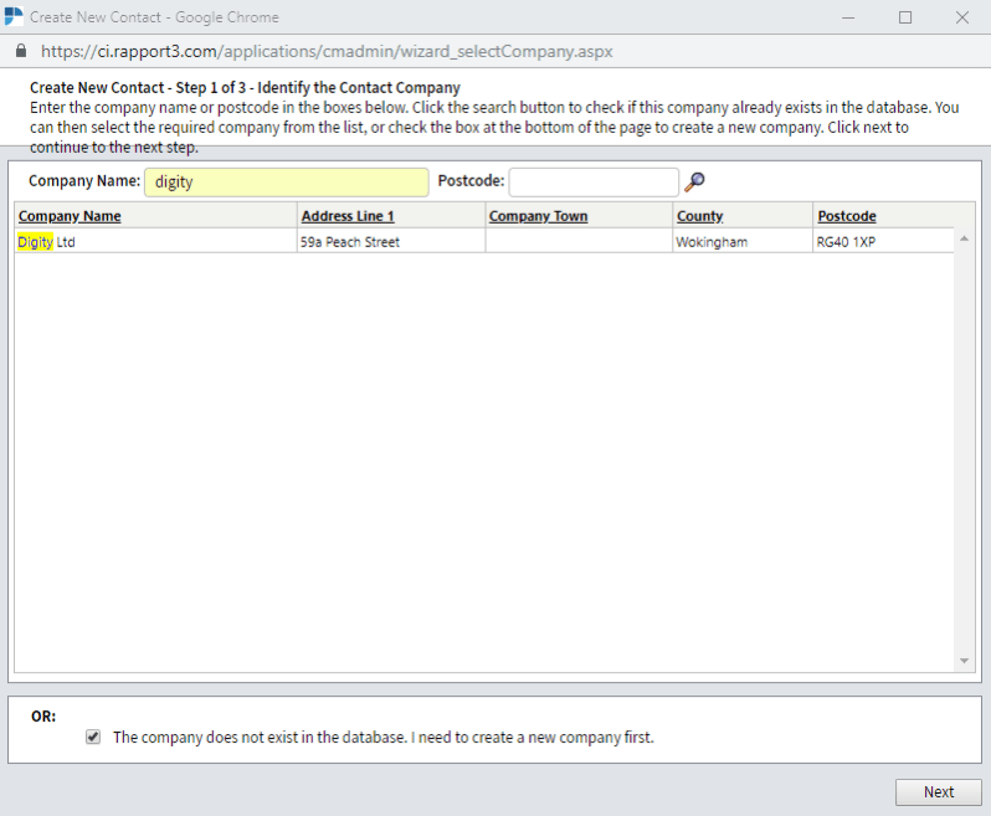
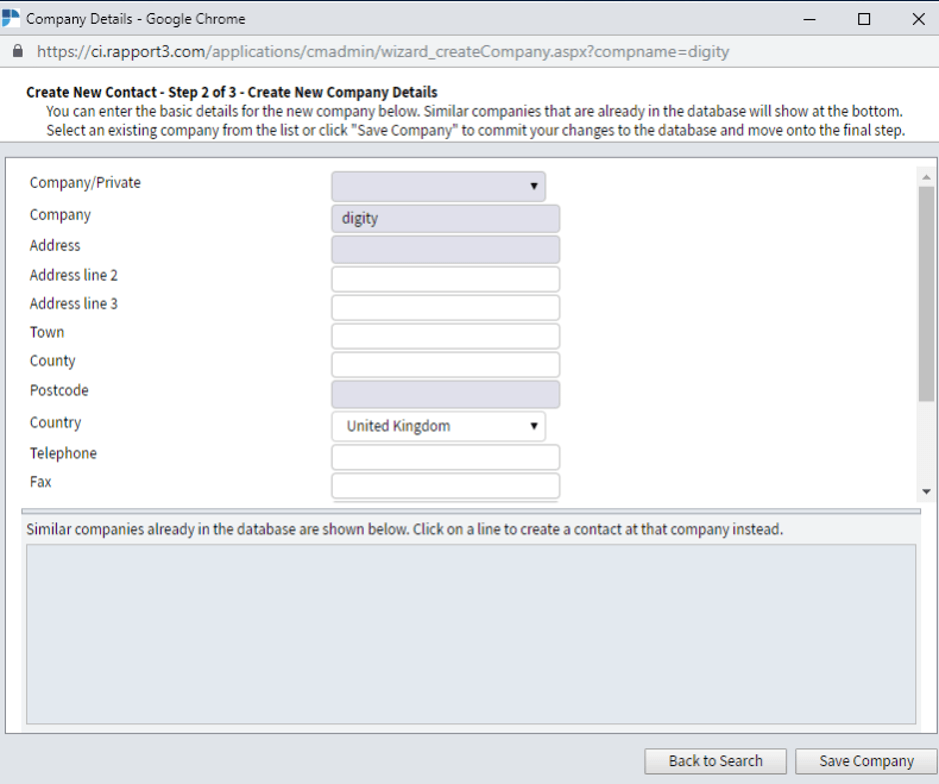
2. Enter as much information as you can about the new company. Hover your mouse over each item name to get a description. The fields highlighted in blue are mandatory and must be provided before the system will allow you to save. Similar companies that are already in the database will show in the bottom panel. If the person is not associated with a company, select Private Individual in the Company/Private field. The person’s name appears automatically in the Company field. 3. Click Save Company to add the details to the database and to display the enter contact details dialog. 4. Enter as much information as you can about the individual contact. Hover your mouse over each item name to get a description. The fields highlighted in blue are mandatory and must be provided before the system will allow you to save. Once a first name and surname have been entered, a list of matching names will appear in the bottom panel. If the contact already exists, click the corresponding name from the bottom panel and you will be taken to the contact edit screen. Your original contact will then be lost. If no names appear or the contact isn’t a duplicate then continue to complete the rest of the fields. Click Save Contact to save the contact’s details to the database. The contact will be automatically attached to the selected company.
Edit a Contact’s Details
1. Find the contact you require using Quick Search
2. Click the Edit Contact icon to display the Edit Contact Details
dialog.
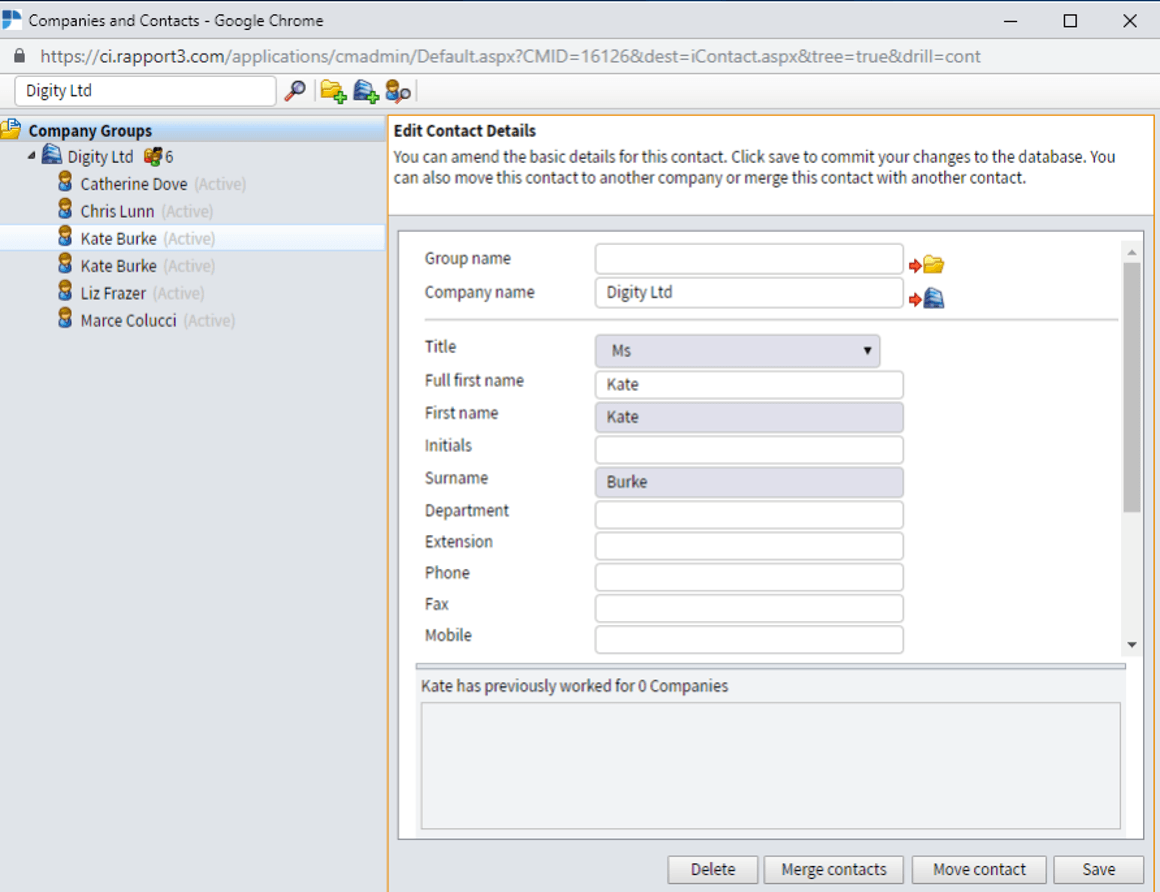
3. Amend any of the individual’s details as required.
You can hover your mouse over each item name to get a description. The fields highlighted in blue are mandatory and must be provided before the system will allow you to save.
4. Click Save to save the changes.
Edit a Company’s Details
1. Find the contact you require using Quick Search
.
2. Click the Edit Company icon to display the Edit Company Details
dialog.
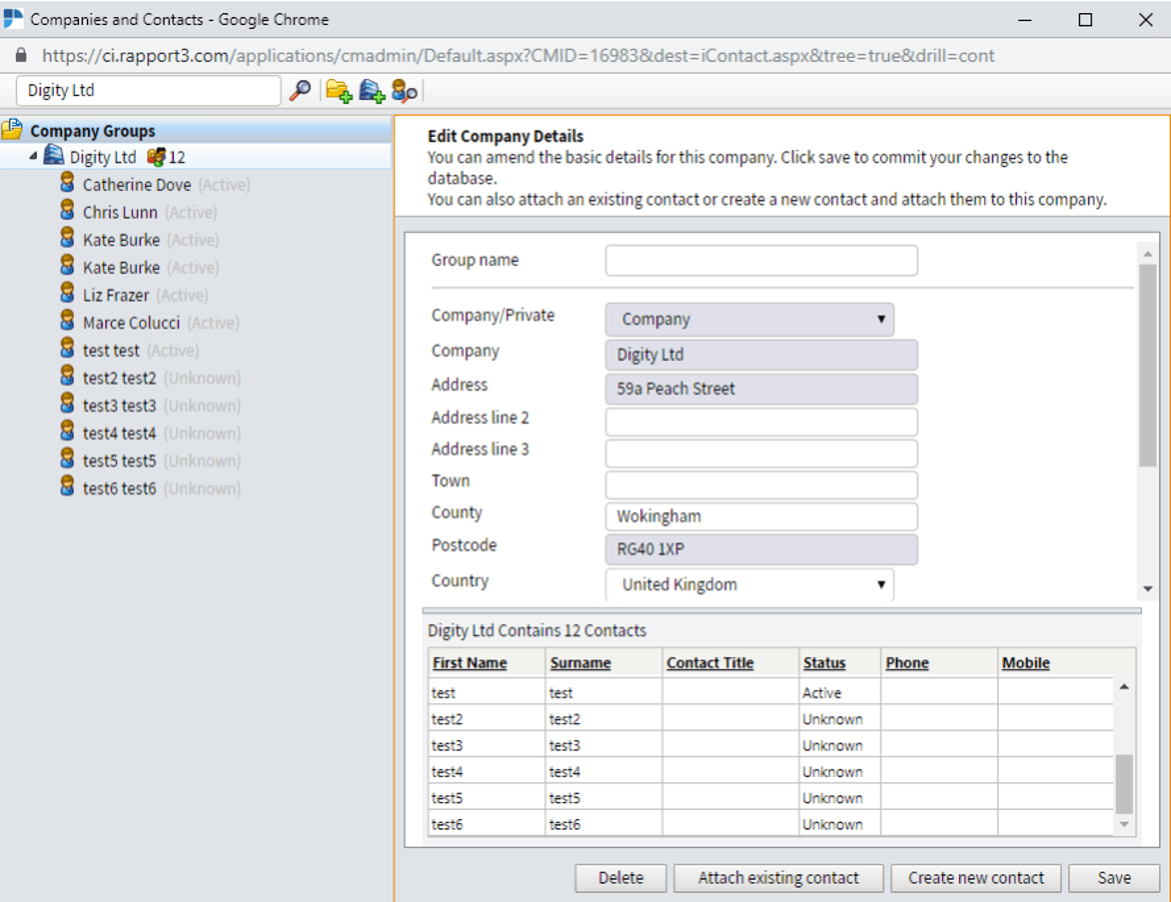
3. Amend any of the company’s details as required. You can hover your mouse over each item name to get a description. The fields highlighted in blue are mandatory and must be provided before the system will allow you to save. 4. Click Save to save the changes.
Mobile
Rapport3 is mobile optimised for iPhone and Android, meaning that architects can create business development notes on the go, capture timesheets and expenses and search for contacts, projects and staff on a concise and intuitive dashboard.
Our Outlook plug-in creates a Rapport3 panel within the Outlook interface, which displays intelligent email association and more.
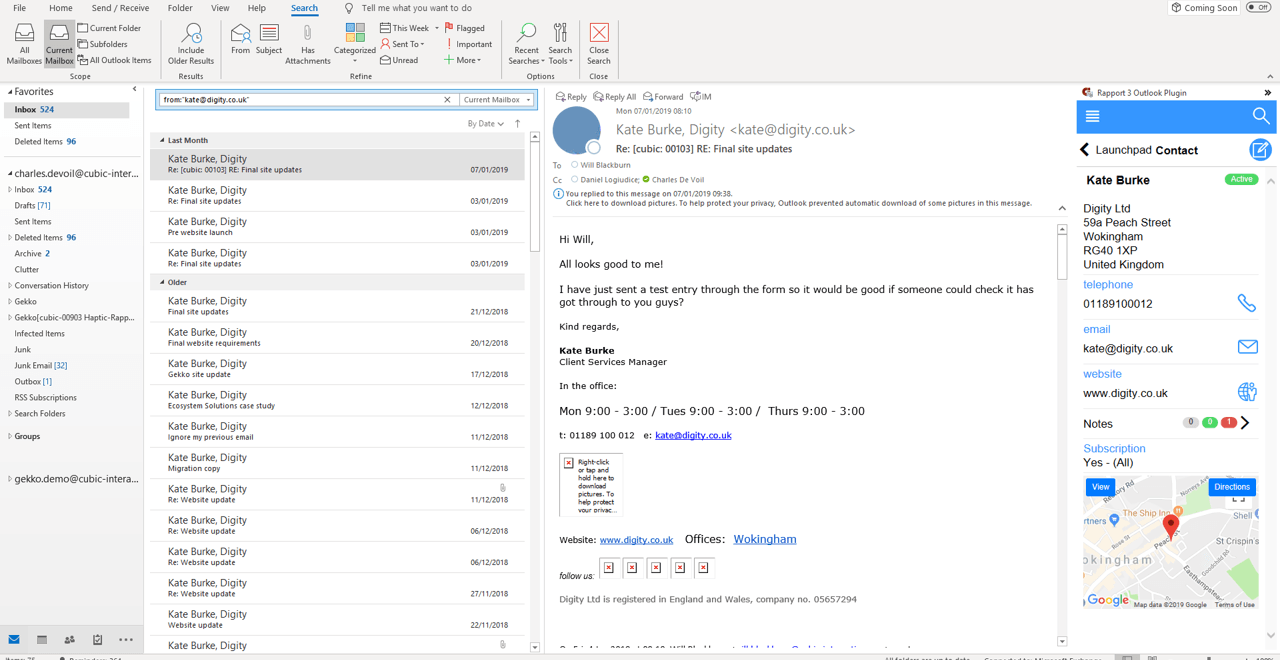
See below how the Rapport3 Outlook plug in automatically finds contact details from just clicking on incoming e-mails. If the contact is not found don’t worry - it's very easy to add a contact via the outlook plug in.
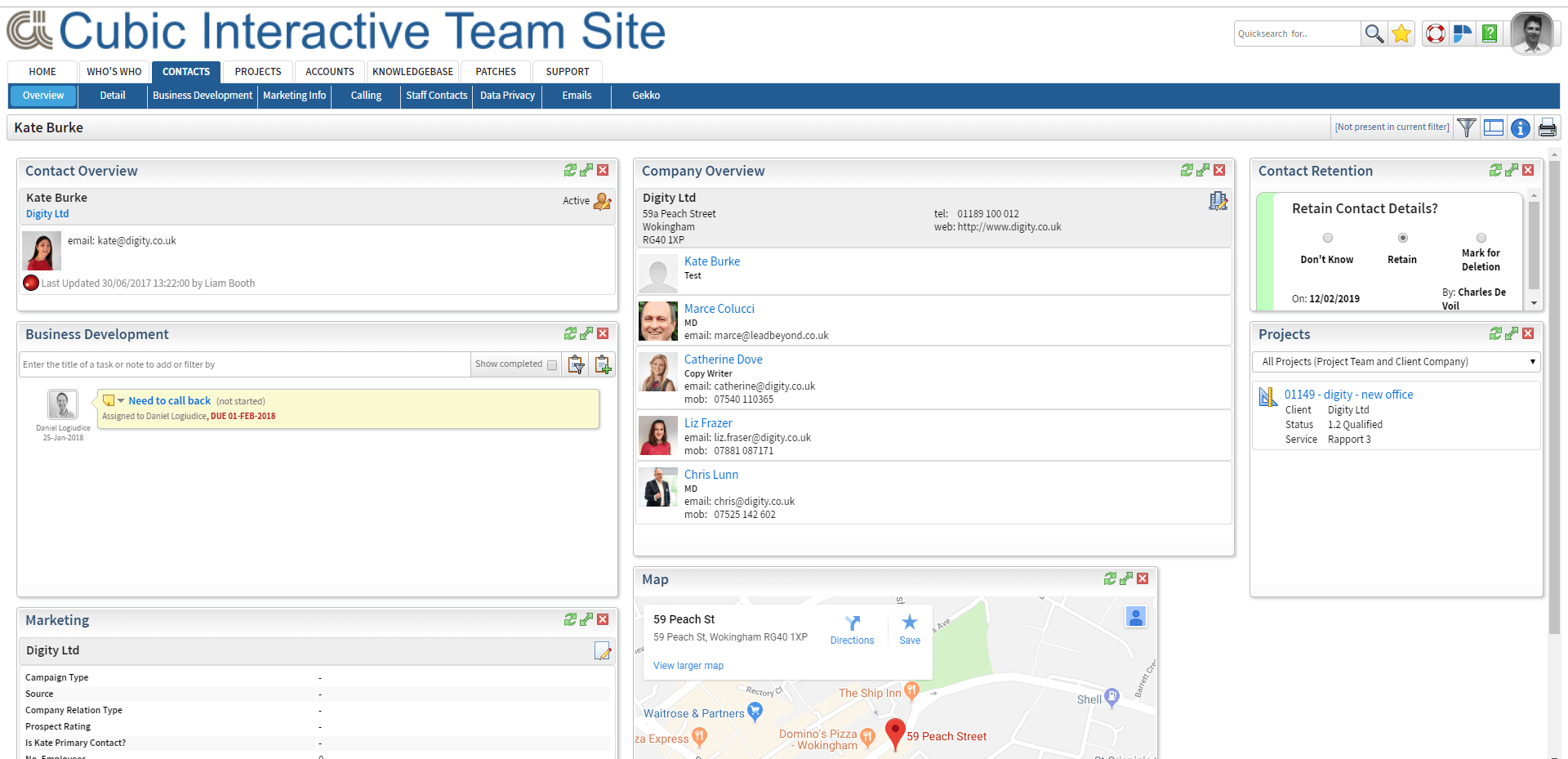
Other Features
The CRM detail tab also allows you to access various other functions via the on-screen icons. You can move contacts to different companies, search for a particular contact or organisation, or even create a group of companies. There is also a function to enable you to merge duplicate records if a second record of a contact has been entered into the system by mistake.
To find out more about these functions, consult the comprehensive online manual which is available to help guide you whilst you are using Rapport3.
The manual is accessible by either clicking the Manuals hyperlink found on the bottom toolbar of Rapport3, or by selecting the Support tab on the Rapport3 modules navigation list.
Find out how Rapport3
Project Management Software for the AEC Industry can help you grow your business and build on your client relationships.